 By Patrick Craig, Special AFS Contributor
By Patrick Craig, Special AFS Contributor
The last six months have shaken the Fitness Industry like no other period since people started going to gyms to workout. When the COVID pandemic came along, nobody expected to see states locked down longer than a few weeks, or people told to stay home for months at a time. Gyms, restaurants and bars were closed by governmental decree, and our industry saw the loss of much of the close personal interaction between Fitness Trainers and their clients.
There has been so much information about how to proceed through this mess, and a lot of it is confusing and contradictory. One thing we do know: because of the mandatory mask mandates, social distancing, and lockdowns that are in place, rightly or wrongly, many people are now reluctant to come back to their gym with an “exercise as usual” attitude. So you, as owners and operators of these facilities, have to step up and find novel ways to reach your clients. Ways that will re-personalize your relationship with your members, and strip away the masks and the distancing, at least in their minds.
One of the best ways to do this is by using ZOOM or similar software to put on live-streaming classes on the Internet. Many of the major Gym Management Software companies got busy during the lockdowns and added a ZOOM scheduling feature to their software packages. I’ve checked out many of these software packages, and the Zoom feature in most is simple and easy to set up and use. Once you have a paid Zoom account your software will generate a link that is emailed to the client when they sign up for the class.
Now you can do ZOOM classes with your smartphone camera, but the computer audio on your laptop or device is usually not sufficient to give you real person-to-person experience. So consider spending a few bucks and getting some pro audio equipment you can attach to your device so that the online training classes you put out are professional, easy to follow, and the audio is clear and intelligible.
The most important part of your setup is the audio. For professional results first, you will need a Wireless Headset with a receiver. The best headset should be waterproof, secure, and well-fitting, with a SMALL transmission pack that you wear while you are teaching.
Let me give you a few suggestions.
Computer
Use the fastest computer you can. For best results, use an Ethernet cable to connect your computer to your network. I am a Mac user, so I use a high-speed MacBook to do my ZOOM sessions. This enables me to stream my classes or prerecorded videos at a high speed to avoid glitches or buffering pauses. If you are using a PC make sure you have plenty of memory and the most up-to-date operating system.
Camera
Most of you already have a very good camera in your iPhone or Android. You can use it with a tripod. There is a great selection of phone tripods available on Amazon or at your local camera shop.
Your iPhone already has a screen mirroring app built-in called Airplay. Just make sure you connect your iPhone to the same wireless network that you connect your Mac to. When you start a Zoom meeting, go to share screen on your ZOOM app and choose iPhone/iPad via Airplay. Click share and you will receive instructions on how to mirror your phone on your laptop. Open your control panel and select “screen mirroring.” It will find your zoom meeting. It will look something like this—ZOOM-pecraigs.mac—Tap on the name of your device and it will share the phone screen to your ZOOM meeting on your device. Now you can turn on the video and whatever you are showing will be shared with all your clients who have signed up for the meeting.
For a PC there is a program called Kinoni that gives you drivers to install on your PC after you download a good camera sharing app like EpocCam which you can find on the Google app store. Once you have downloaded it, go to Kinoni.com and download the drivers. Again, make sure you are on the same network as your device.
The most important part of your setup is the audio. For professional results first, you will need a Wireless Headset with a receiver. The best headset should be waterproof, secure, and well-fitting, with a SMALL transmission pack that you wear while you are teaching.
Next, you will need a media player or another smartphone that will playback music if you are doing your class to a soundtrack. The third item you will need is a USB mixer to connect to your computer via USB. A good mixer will have at least one microphone input and one “line” input. (This is where you plug in your music source.) Using this setup, you can stream professional audio and video over ZOOM.
Helpful videos to get your training set up.
Online Fitness Class Setup For Perfect Sync in Zoom.
Setting up your phone as a Webcam(PC/Mac)
Patrick Craig has worked in the Marketing Industry for the past twenty years. He is a published author and has written extensively about the fitness industry, particularly the gym software aspect of it. He has been with Money Movers, Inc. for the last six years where he serves as the Marketing and Operations Manager, web designer and coder, and maintains the custom websites Money Movers, Inc. develops for their Online Business Manager gym software clients.
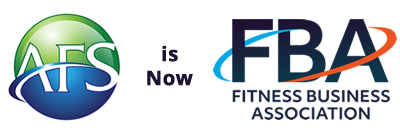

Join the Conversation!